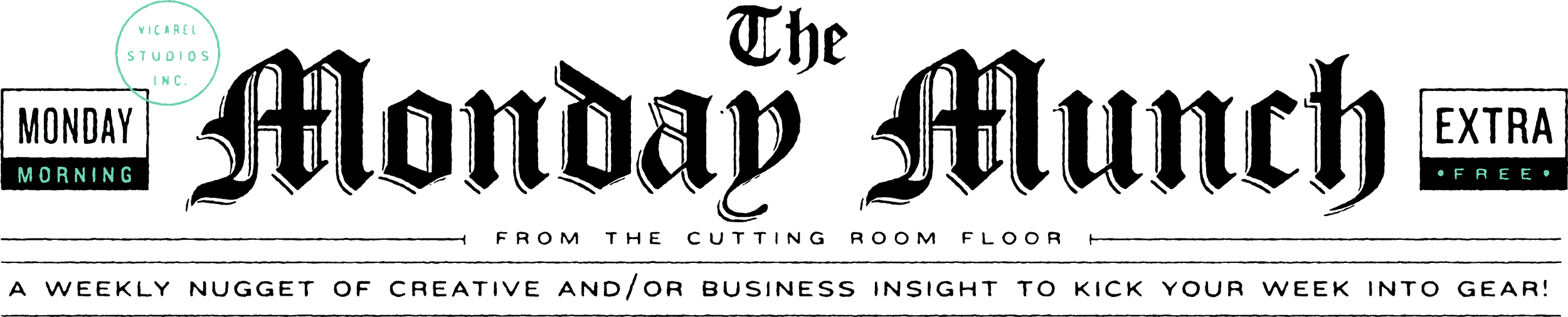Sending Graphic Design Contracts Easily With Adobe Sign
Vol. 066
Sending Graphic Design Contracts Easily With Adobe Sign
No more email attachments, printing and scanning, additional services or headaches to get your contracts signed and countersigned.
A quick bite:
Getting your contracts signed and countersigned can sometimes be a pain. Earlier this year I started using Adobe Sign (a feature in Adobe Acrobat) that allows you to seamlessly create form fields, collect signatures, and sign contracts all through the Adobe Creative Suite.
Continue reading below…
I’m a huge proponent for finding small efficiencies and automation in your graphic design or creative business.
Something as simple as saving yourself 2 minutes per work day can save you 8hrs annually. 2 minutes seems nominal, but a full work day is some real, serious time gained back.
My process for signing graphic design contracts with clients and contractors has always a bit clunky, and the process was certainly not convenient. I used to send pdfs, have them print out, sign, then scan and send back. I would then “insert image” and place my signature on the contract — this process would take almost 45mins to do. It was brutal!
Find below my process for sending contracts now — it is a quick, easy way to get your contracts signed digitally using Adobe Acrobat’s feature, Adobe Sign. This process is effective, professional, and you gotta start using it!
1) Write your contract in an easily editable format like Google Docs or Pages.
I don’t have design contracts for sale, but I do have subcontractor agreements if you’re interested!
Leave blank spaces with an underline (like this: ) for any spaces you’d like your contract recipient (or yourself) to fill.
This can be text, signatures, dates, etc. Any information at all.
2) Export as PDF
3) Open PDF in Adobe Acrobat
4) Select Adobe Sign Icon
5) Enter your client or contractor’s email address, and then enter your own, then click “Specify Where to Sign” button.
Be sure “Advanced Editing” is toggled on
6) Select the “Form Field Detection” button (top left corner with the blue) on each page that has an area needed to be filled by your contract recipient or yourself.
When selecting this option, it automatically detects underlined spaces, and replaces it with a text field box.
For all boxes designated for the signer (your client/contractor/contract recipient) ensure that their email appears under “Recipients” in the top right corner.
7) I personally just allow all fields (aside from “Signature”, details below) to be a standard “Text Field”, though you can specify them for date, dropdown, company name, etc. if you’d like.
If there’s any information that you’d like to Prefill in this document, you can do so through selecting yourself in the top right, and selecting “Prefill”
8) Ensure that the “Signature” field is selected for the line where you need the recipients signature.
Again, be sure that your signer is selected for this field in the top right.
9) Designate the Signature block for yourself, ensuring that your information is in the top right corner for that particular Signature block.
10) Once you’ve selected all of your fields, click “Send” in the bottom right corner.
You will receive an email and this dialogue box letting you know that it’s been sent.
11) Your client will receive the contract via email. Once they sign digitally (they can write in with their mouse, type, or upload signature image—all of this information is encrypted by Adobe) the contract will automatically be sent back to you via email.
12a) Once you then sign the contract, Adobe automatically sends the contract to both parties, and at that time you can download a copy for your records.
12b) Or, you can access them through Adobe Acrobat > Home > Sign > All Agreements
This process is not only one of the most efficient ways to send a graphic design contract, but this service is already covered and paid for through your Adobe Creative Cloud payment. Of course, you could use contract signing services like HelloSign, or Docusign, but those are an additional cost.
It’s also worth noting that there is a sense of professionalism that is associated with a smooth, digital contract process like this. People have an expectation for particular processes and ease when spending high dollar amounts, and sending across your contracts in this way aligns with those expectations. Read: you can confidently charge higher rates when you have dialed business processes.
Good luck out there, yall!
**Reminder: if you need a subcontractor agreement or non-disclosure agreement, you can grab it here.